Easy Steps to Download Avery.com Templates for Your Projects
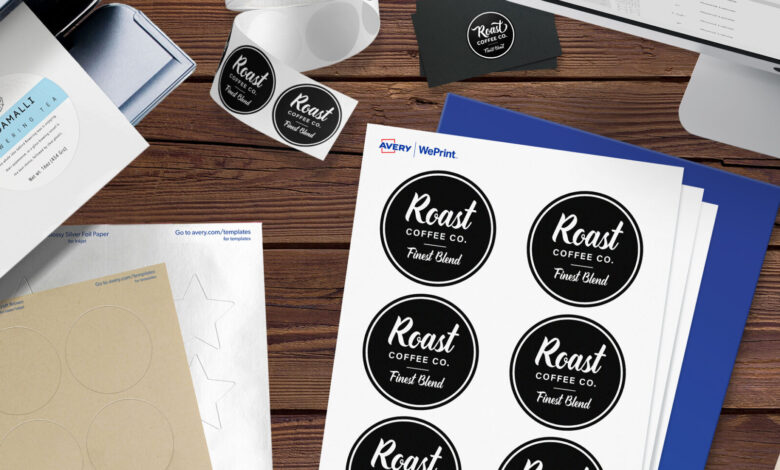
If you need to get Avery.com templates for your projects, you’re in the right place. Avery.com templates are easy to find and download, and they help make your labeling and printing tasks simple. Whether you’re printing labels for jars or creating custom stickers, Avery.com templates have what you need.
To start using Avery.com templates, go to the Avery website and enter your product number in the search box. From there, you can download the template that fits your needs. It’s quick and simple, and you’ll have your templates ready to go in no time
How to Find Avery.com Templates
Finding Avery.com templates is really simple. First, go to the Avery website. You’ll see a big search box in the middle of the page. Just type in your product number here and press enter. This will help you find the exact template you need for your project.
After you search, click on the template that matches your product number. You’ll be taken to a new page with more details. Look for the “Download Blank Templates” button. Click on it and choose your software program, like Microsoft Word. This will start the download of your template.
If you don’t know your product number, you can still find templates by browsing through different categories. This can be a good option if you’re not sure what number you need. Simply search by template type or use the categories to find what you’re looking for.
Step-by-Step Guide to Download Avery.com Templates
Downloading Avery.com templates is easy and quick. Start by visiting the Avery website and typing your product number into the search bar. This will show you the template you need. Click on the template link to go to the download page.
On the download page, you will see options to choose from. Click the “Download Template” button that fits your needs. Some templates may have options for different sizes, so select the one that’s right for your project. You might need to log in or create an account, but you can also download as a guest.
Once the download starts, it will save to your computer’s Downloads folder. To find it, use the keyboard shortcuts: press Ctrl + J on Windows or CMD + Option + L on a Mac. If you can’t type in the template, you may need to enable editing in your software.
Choosing the Right Avery.com Template for Your Project
Choosing the right Avery.com template is important for a successful project. First, think about what you need to print. Are you making labels, tags, or something else? Knowing what you need helps you pick the perfect template.
Next, go to the Avery website and enter your product number in the search box. This will show you the templates that match your needs. If you’re unsure, you can also browse by category to find a template that fits your project.
Check the template descriptions and examples to see if they match what you need. This ensures you select the right template and avoid any mistakes. By taking these steps, you’ll find a template that works perfectly for your project.
Troubleshooting Common Issues with Avery.com Templates
Sometimes, you might run into problems with Avery.com templates. One common issue is not being able to type into the template. If this happens, check your software settings to make sure editing is enabled.
Another problem could be downloading issues. If you can’t download a template, try refreshing the page or checking your internet connection. If these steps don’t work, contacting Avery support can help resolve the issue.
Also, make sure your software is up to date. Sometimes, problems occur because of outdated programs. Keeping everything updated helps prevent issues and ensures smooth use of your Avery templates.
How to Use Avery.com Templates in Microsoft Word
Using Avery.com templates in Microsoft Word is easy. After downloading your template from the Avery website, open Microsoft Word. Go to “File” and then “Open” to find and open the template file you downloaded.
Once your template is open in Word, you can start editing. Add your text, images, and any other information you need. Use Word’s tools to customize your template to fit your project.
When you’re done, save your document. You can now print it out or use it as needed. Avery.com templates are designed to work well with Microsoft Word, making it simple to create and print your documents.
Avery.com Templates Tips for Easy Printing
Printing with Avery.com templates can be easy if you follow a few tips. Start by setting your printer settings to match the template. Check that the paper size and type are correct to avoid any printing errors.
Do a test print before printing a large batch. This helps you check if everything looks right and if any changes are needed. It’s a good way to make sure your templates print correctly.
Also, make sure your printer has enough ink and that the paper is loaded properly. By following these tips, you’ll get the best results from your Avery templates and avoid common printing problems.
Benefits of Using Avery.com Templates for Labels
Using Avery.com templates for labels has many benefits. They are easy to download and use, saving you time
on design work. These templates are designed to fit perfectly with Avery’s labeling products, which means you get a professional look every time.
Another benefit is that Avery.com templates come with pre-designed layouts. This makes it easy to add your own text and images without starting from scratch. This feature is especially useful if you have limited design skills or time.
Avery templates are also compatible with popular software like Microsoft Word. This means you can quickly customize and print your labels using software you’re already familiar with. Overall, using these templates simplifies the process and ensures high-quality results.
How to Edit Avery.com Templates for Personal Use
Editing Avery.com templates for personal use is a breeze. Start by downloading the template from the Avery website. Open it in your editing software, such as Microsoft Word.
You can then change the text, add your own images, and adjust the layout to suit your personal needs. Make sure to save your changes as you go along to prevent losing any work.
If you want to make more detailed edits, consider using design software for additional customization options. Once you’re happy with your changes, save the edited template with a new name to keep your original template intact.
Avery.com Templates Frequently Asked Questions
People often have questions about Avery.com templates. A common one is how to find the right template. Use the search bar on the Avery website to enter your product number or search by template type to find what you need.
Another frequent question is about download problems. If you’re having trouble, try refreshing the page or checking your internet connection. If the problem persists, Avery’s support team can help.
Many also ask about editing the templates. Avery.com templates are compatible with software like Microsoft Word, which allows you to edit and customize them easily. Ensure editing is enabled if you face any issues with modifying the template.
Customizing Your Avery.com Templates
Customizing Avery.com templates is straightforward. After downloading the template from the Avery website, open it in your preferred editing software.
You can change various elements, like colors, fonts, and images, to make the template fit your personal style. Add your own logos or designs to make it unique.
Once you’re done with your customizations, save the template with a new name. This way, you preserve the original template and have a personalized version ready for your needs.
Avery.com Templates for Business Needs
Avery.com templates are great for business use. They offer a variety of options that can help with professional tasks like creating labels, cards, and more. These templates are designed to work perfectly with Avery products, ensuring a polished look.
You can find templates for various business purposes, such as shipping labels and business cards. Select the template that fits your business needs and customize it with your company information.
Using Avery.com templates helps you save time and maintain a professional appearance in your business documents. They are an efficient solution for busy professionals who need quality results.
The Best Avery.com Templates for Home Projects
Finding the best Avery.com templates for home projects is simple. Start by thinking about what you need, whether it’s labels, invitations, or another type of document. Avery offers a range of templates suitable for different home projects.
Use the search bar on the Avery website to find templates that match your project needs. Browse through the options and pick the ones that fit your style and requirements.
Using Avery.com templates for home projects helps you create professional-looking items quickly and easily. These templates are designed to make your projects look neat and polished without a lot of effort.
How to Use Avery.com Templates for Invitations
Using Avery.com templates for invitations is a fun and simple process. Start by going to the Avery website and searching for invitation templates. You can use the search box to find the exact type of invitation you need, like birthday or wedding invites.
Once you find a template you like, click on it to open the download page. Choose the version that matches your software, such as Microsoft Word. Click the “Download Template” button to start the download. After the template is saved to your computer, open it in your editing software.
Now you can customize your invitation. Add your event details, choose your fonts, and include any images or decorations. Make sure everything looks just right before saving your work. If you want to add a personal touch, you can also use different colors or designs.
When you’re finished, save your customized invitation template and print it out. If you’re making many invitations, do a test print first to check if everything looks good. Using Avery.com templates for invitations makes the process easy and helps you create beautiful invites for any occasion.
Avery.com Templates for Home Organization
Avery.com templates can greatly aid in home organization. If you need labels for your pantry, tags for your storage bins, or dividers for your files, Avery has templates that make organizing easy. Start by selecting the type of template you need from the Avery website.
Download the template and open it in your editing software. Customize it with the details you need for your home organization project. Add labels with your pantry items, or create tags for your storage bins to keep everything in order.
Once you’ve customized your templates, print them out and use them for your home organization needs. Avery.com templates are perfect for making your home more organized and efficient, helping you find things quickly and keep your space tidy.
How to Share Avery.com Templates with Others
Sharing Avery.com templates with others is a great way to collaborate on projects. After customizing a template on the Avery website or in your editing software, you can share it with friends, family, or colleagues.
First, make sure your template is saved in a compatible format, such as PDF or DOCX. You can then attach the file to an email or upload it to a shared drive. Sharing the template allows others to view or edit it, depending on the permissions you set.
If you want others to be able to make changes, ensure they have the necessary software to edit the template. Sharing Avery.com templates helps with collaborative projects and ensures everyone has access to the same resources.
Avery.com Templates: Tips for Efficient Use
To get the most out of Avery.com templates, follow these tips for efficient use. Start by selecting the right template for your needs. Whether it’s for labels, business cards, or any other document, choosing the correct template saves time and ensures a better result.
Customize your template with clear and accurate information. Use the editing tools in your software to adjust fonts, colors, and layouts. Doing a test print before printing in bulk can help catch any errors and ensure everything looks just right.
Finally, keep your templates organized on your computer. Save them in a folder where you can easily find them later. Following these tips helps you use Avery.com templates effectively, making your projects smooth and professional.
Avery.com Templates for Holiday Projects
Avery.com templates are perfect for holiday projects. Whether you’re making holiday cards, gift tags, or party invitations, Avery offers a variety of templates for different holiday needs. Start by visiting the Avery website and searching for holiday-specific templates.
Download the template and open it in your editing software. Customize it with holiday designs, messages, and personal details. Avery templates are easy to edit, making it simple to create festive and fun holiday materials.
Once you’ve customized your templates, print them out and use them for your holiday projects. Avery.com templates help you create beautiful and personalized items for any holiday celebration, making your festivities more special and enjoyable.
Conclusion
Avery.com templates make it super easy to create all sorts of documents and labels. Whether you’re making invitations, organizing files, or designing custom labels, these templates can help you get the job done quickly and neatly. Just visit the Avery website, choose the right template, and customize it to fit your needs.
With Avery.com templates, you don’t need to be a design expert to create professional-looking materials. They are simple to use and work well with popular software like Microsoft Word. So, next time you need to print something special, give Avery.com templates a try and see how they can make your projects look fantastic.



